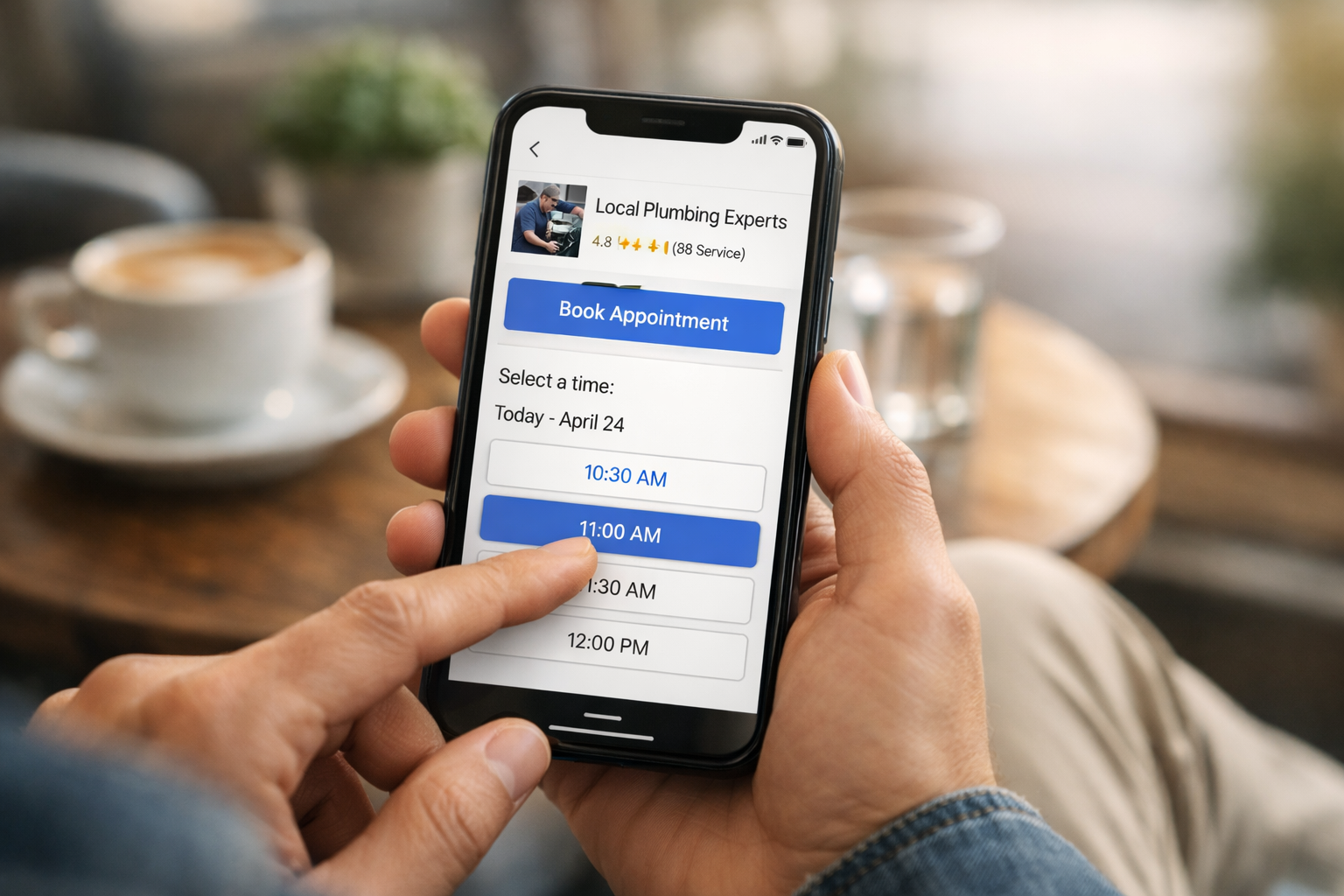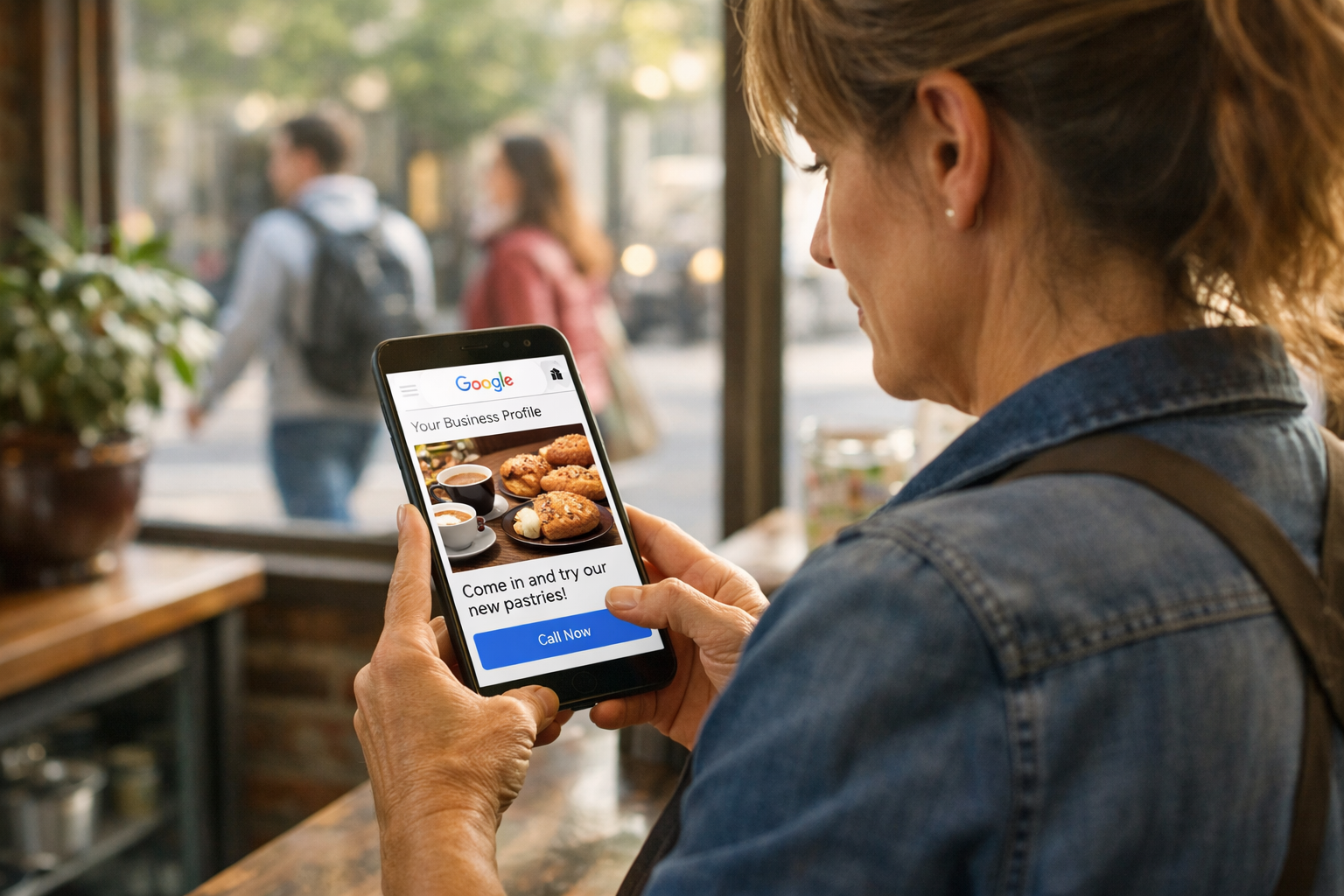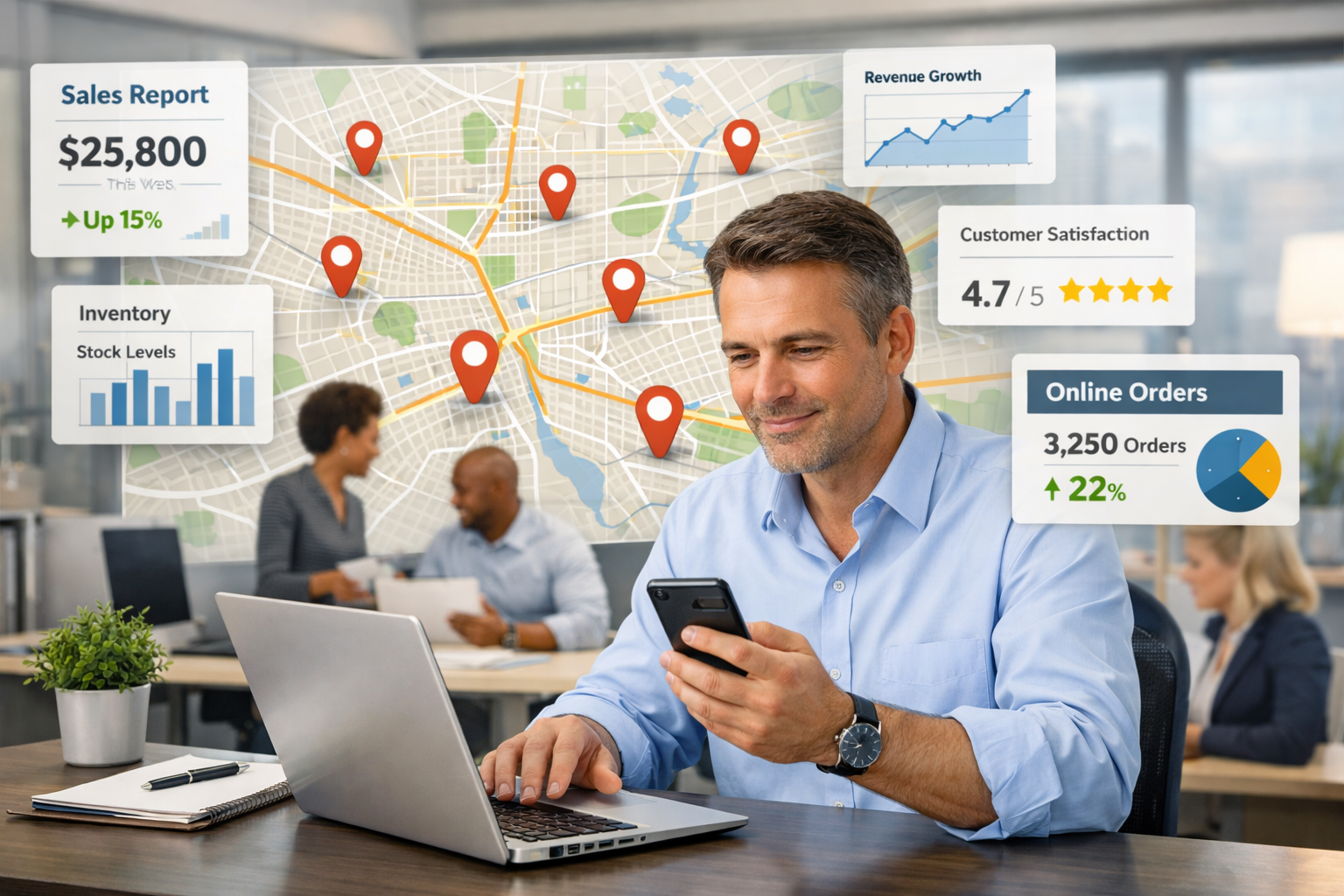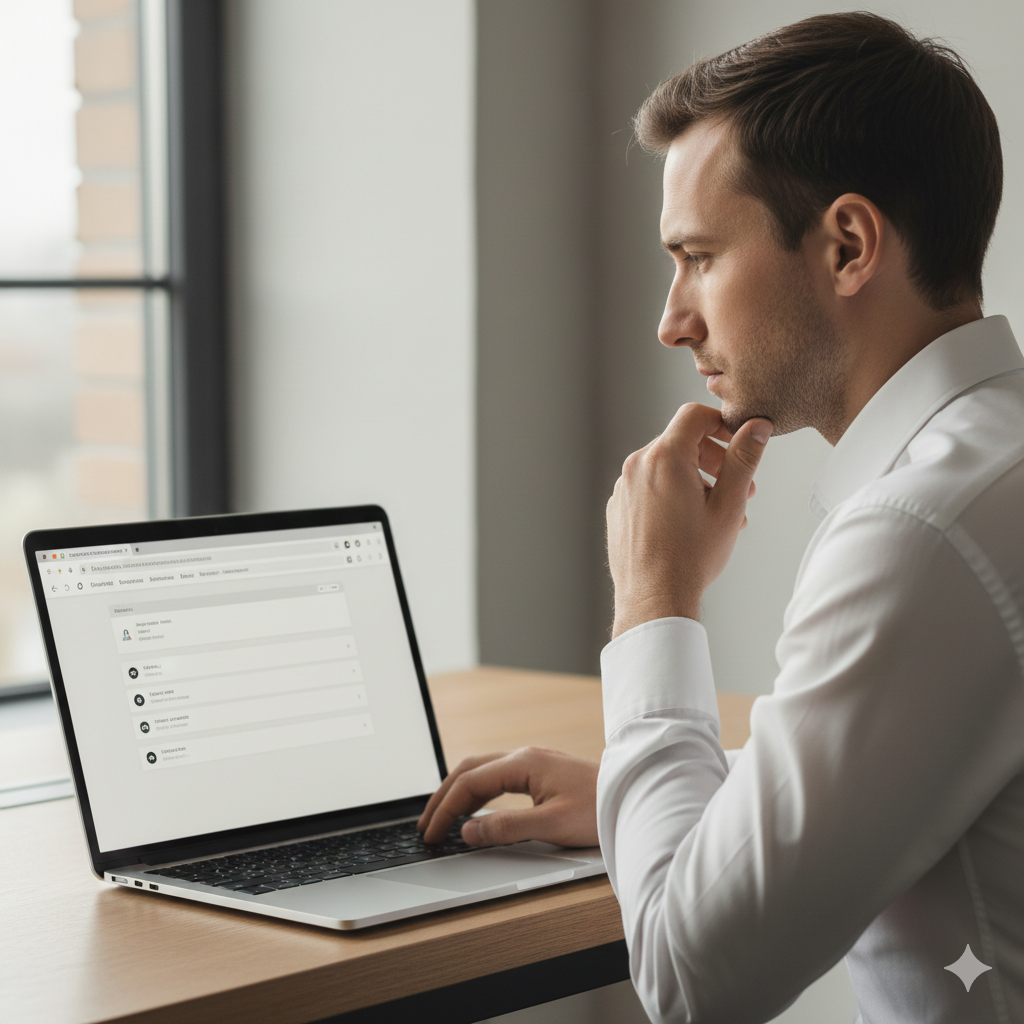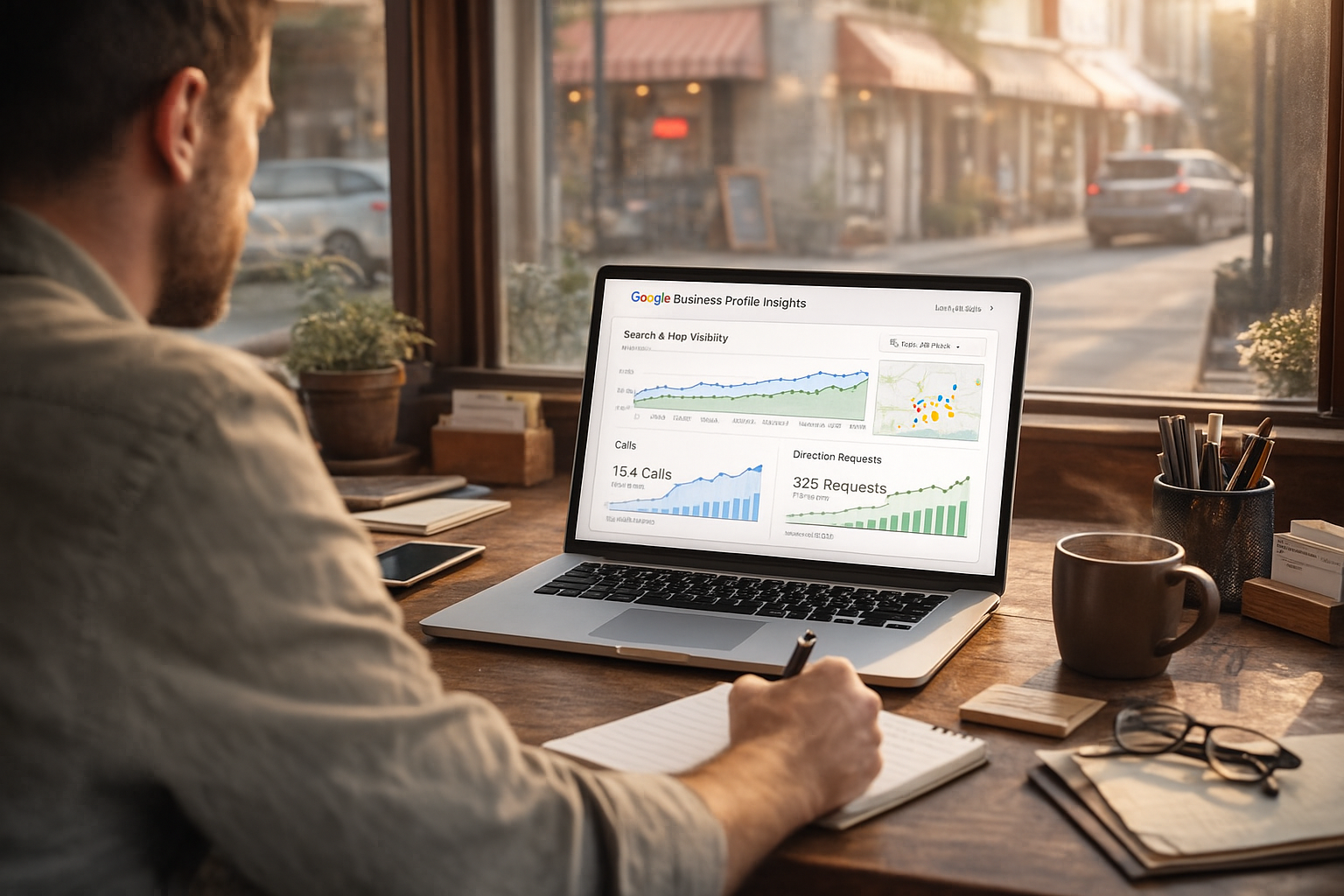How to clear your browser’s cache by hard refreshing
Clear instructions for hard refreshing the major 4 browsers on Windows or Mac OS: Chrome, Firefox, Safari, and Internet Explorer
Jump to Instructions for Windows
Jump to Instructions for Mac OS
What’s a Browser Cache?
A browser cache is a storage location on your computer for website data, like images and scripts, that your browser saves when you visit a site. This allows your browser to load the site faster on subsequent visits since it doesn't have to download everything again. Instead, it retrieves the data from the cache.
What is a hard refresh and what does it do?
A hard refresh forces your browser to bypass its cache and download the latest version of a website from the server. This means that instead of loading previously saved data from your computer, the browser fetches fresh data, effectively clearing the old cached content and ensuring you see the most up-to-date version of the site.
WINDOWS PC
First click somewhere on the webpage you want to refresh. Then choose your browser and follow the remaining instructions. Mac users, please click this link and find your browser for corresponding instructions.
Chrome for Windows:
CTRL + ↻
- While holding down Ctrl’, click ‘Reload’ (the button with a circular arrow).
CTRL + F5
- While holding down ‘Ctrl’, press ‘F5’.
Firefox for Windows:
CTRL + SHIFT + R
- While holding down ‘Ctrl’ and ‘Shift’, press ‘R’.
CTRL + F5
- While holding down ‘Ctrl’, press ‘F5’.
Internet Explorer (Windows only):
CTRL + F5
- While holding down the Control key, press the F5 key.
CTRL + R
- While holding down the Control key, click the Refresh button.
Mac OS
First click somewhere on the webpage you want to refresh. Then choose your browser and follow the remaining instructions.
Chrome for Mac:
To hard refresh and clear the cache on Chrome for Mac OS, choose and execute one of the following key commands:
Cmd ⌘ + Shift ⇧ + R
- Hold ‘command’ and ‘shift’ , then click ‘R’.
Shift ⇧ + ↻
- While holding down ‘shift’, press the reload button (the circular arrow icon).
Firefox for Mac:
To hard refresh on Firefox on Mac, there are two easy key combinations that you can use:
Cmd ⌘ + Shift ⇧ + R
- While holding down ‘command’ and ‘shift’, click ‘R’.
Shift ⇧ + ↻
- While holding down ‘shift’, press the reload button (the circular arrow icon).
Safari (Mac OS only):
Cmd ⌘ + Option ⌥ + R
- While holding down ‘command’ and ‘option’, press R.