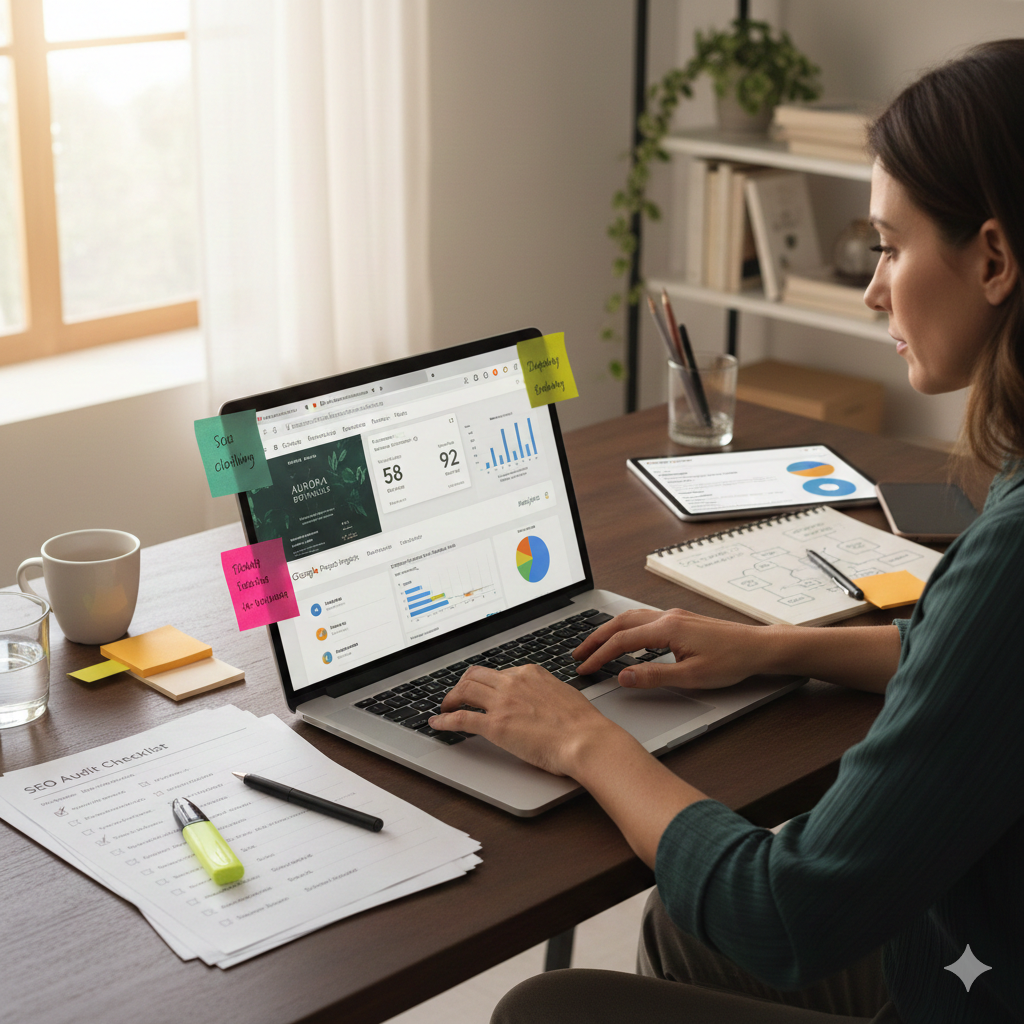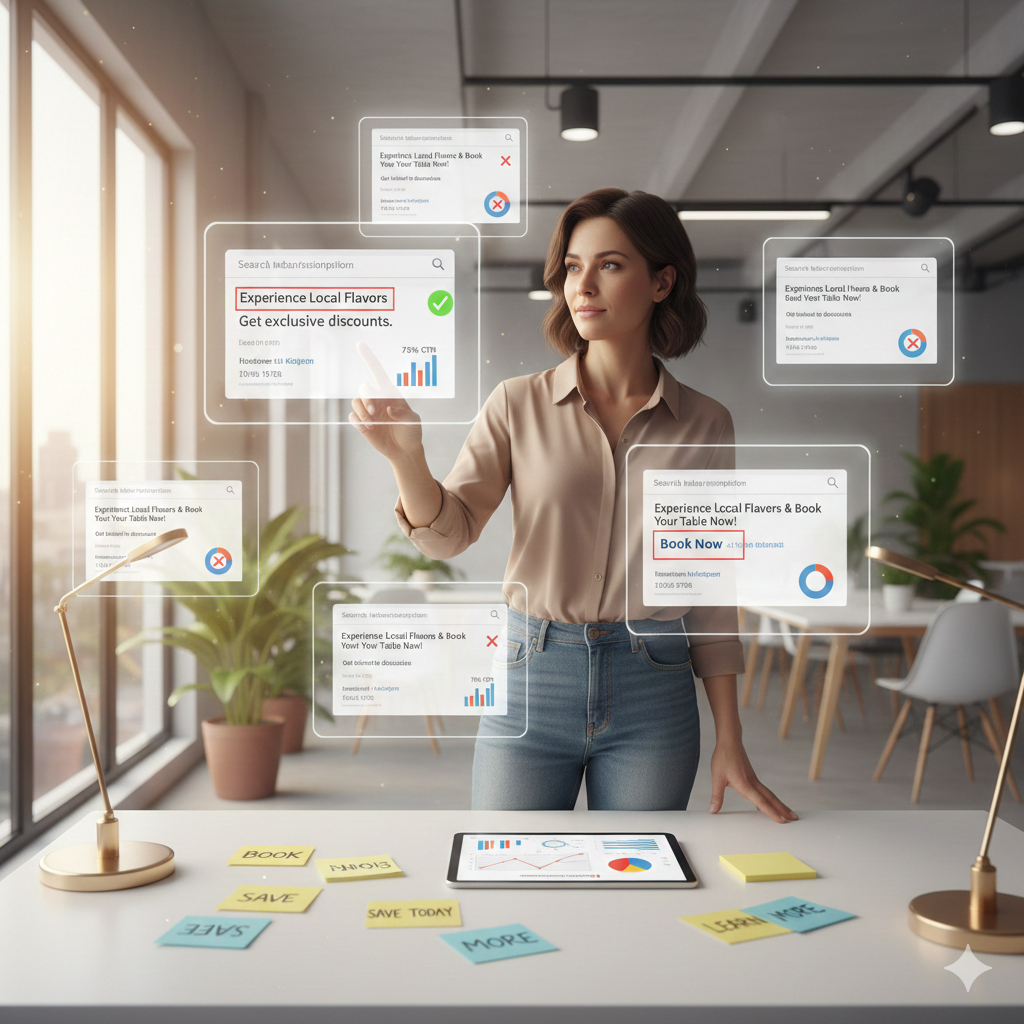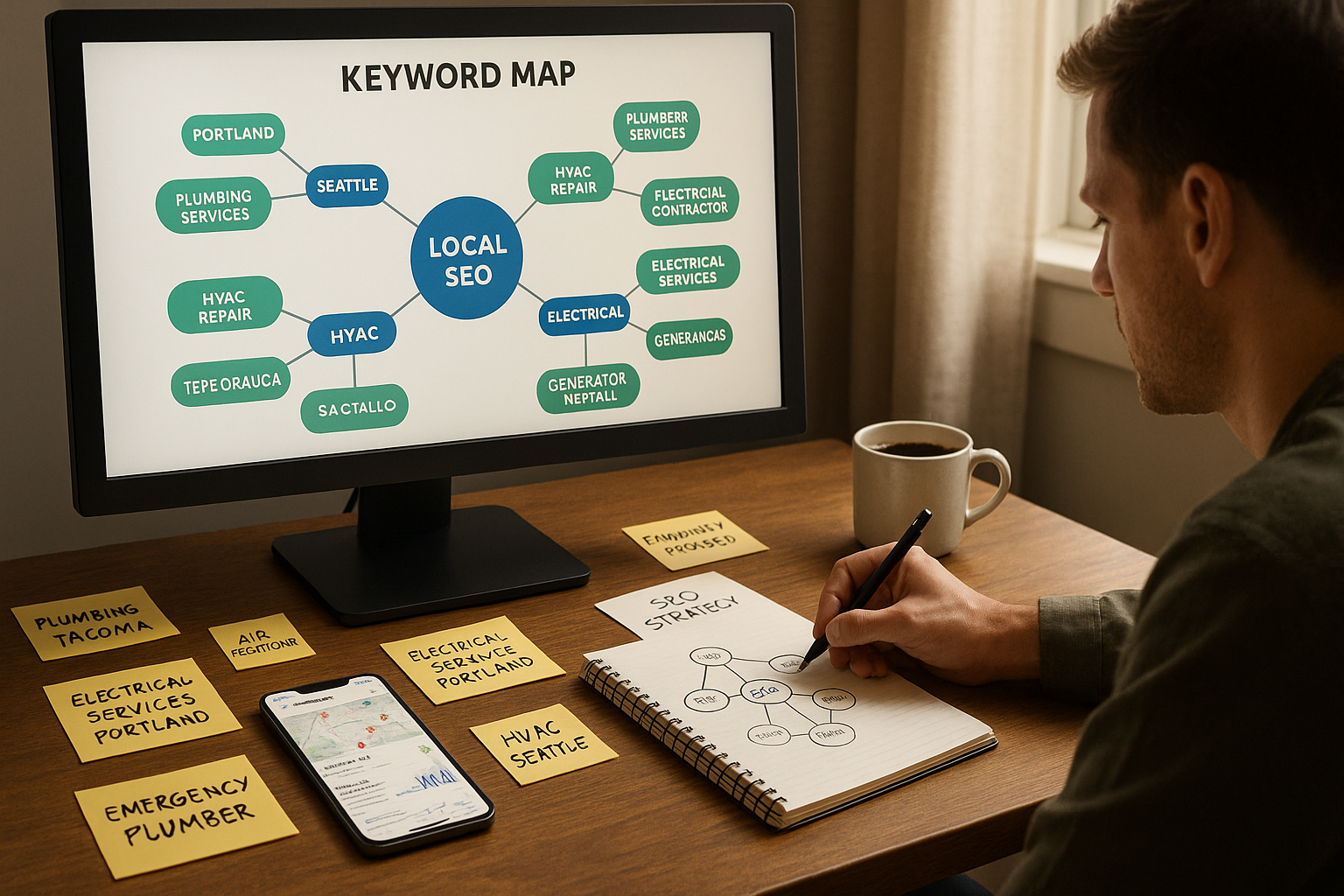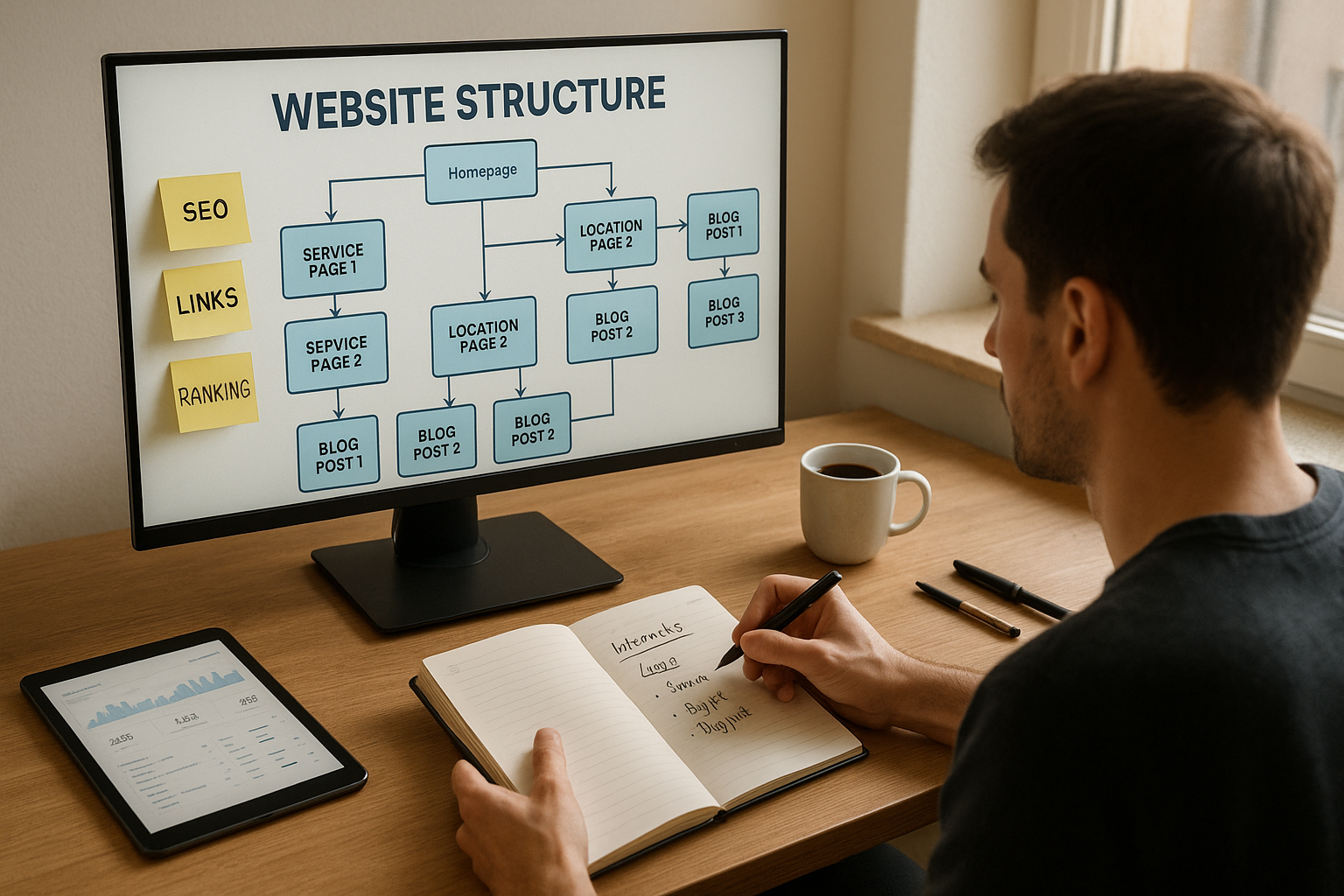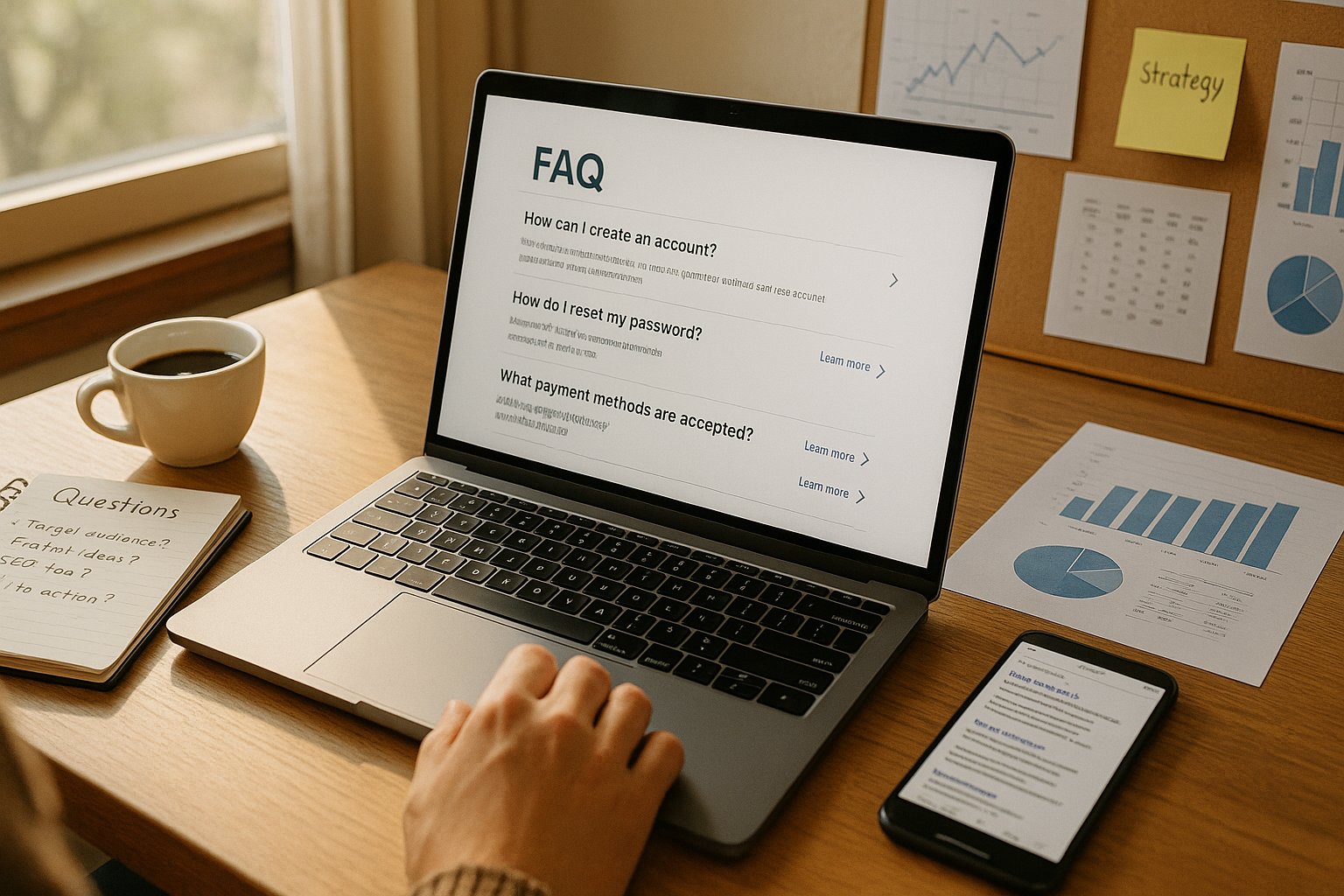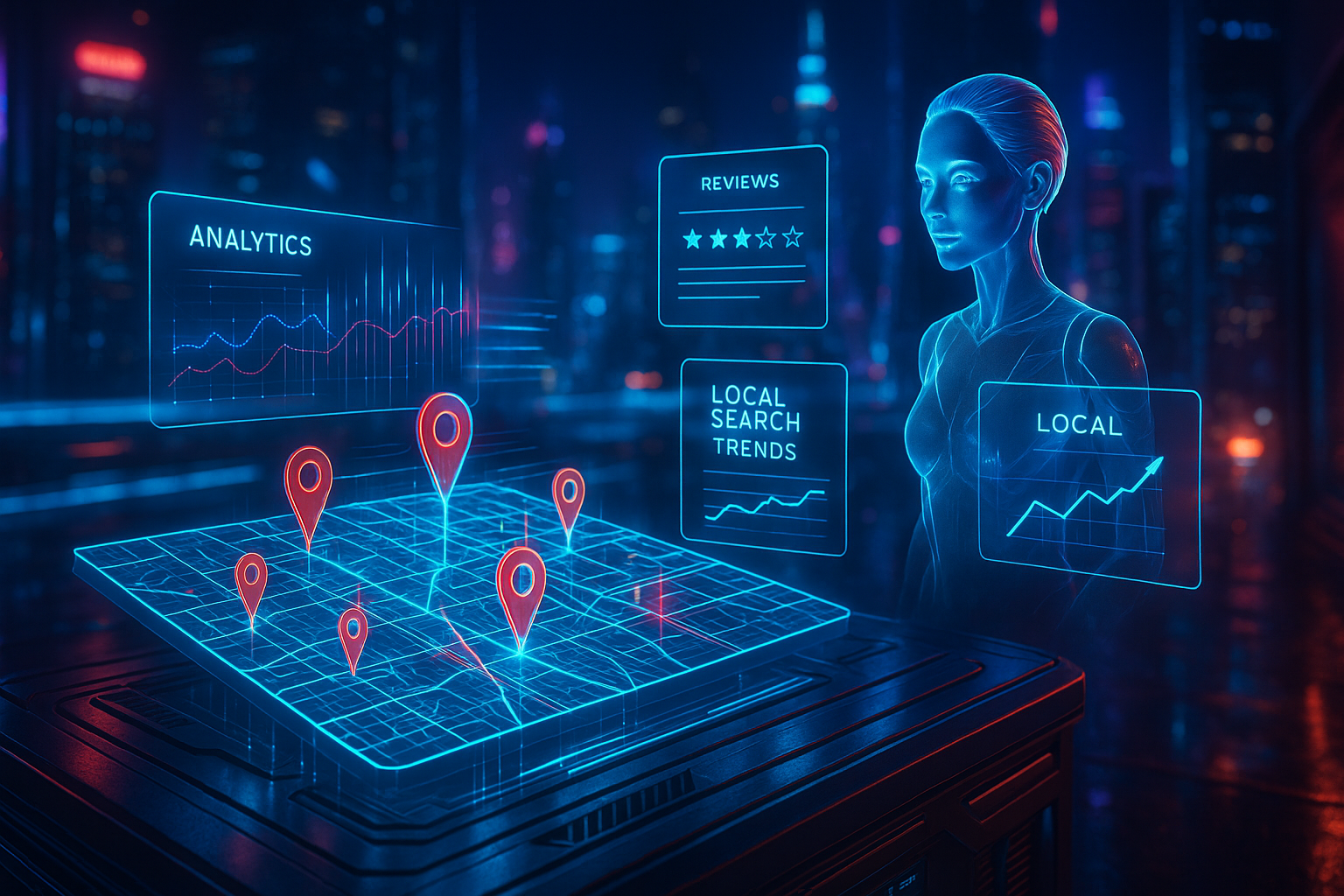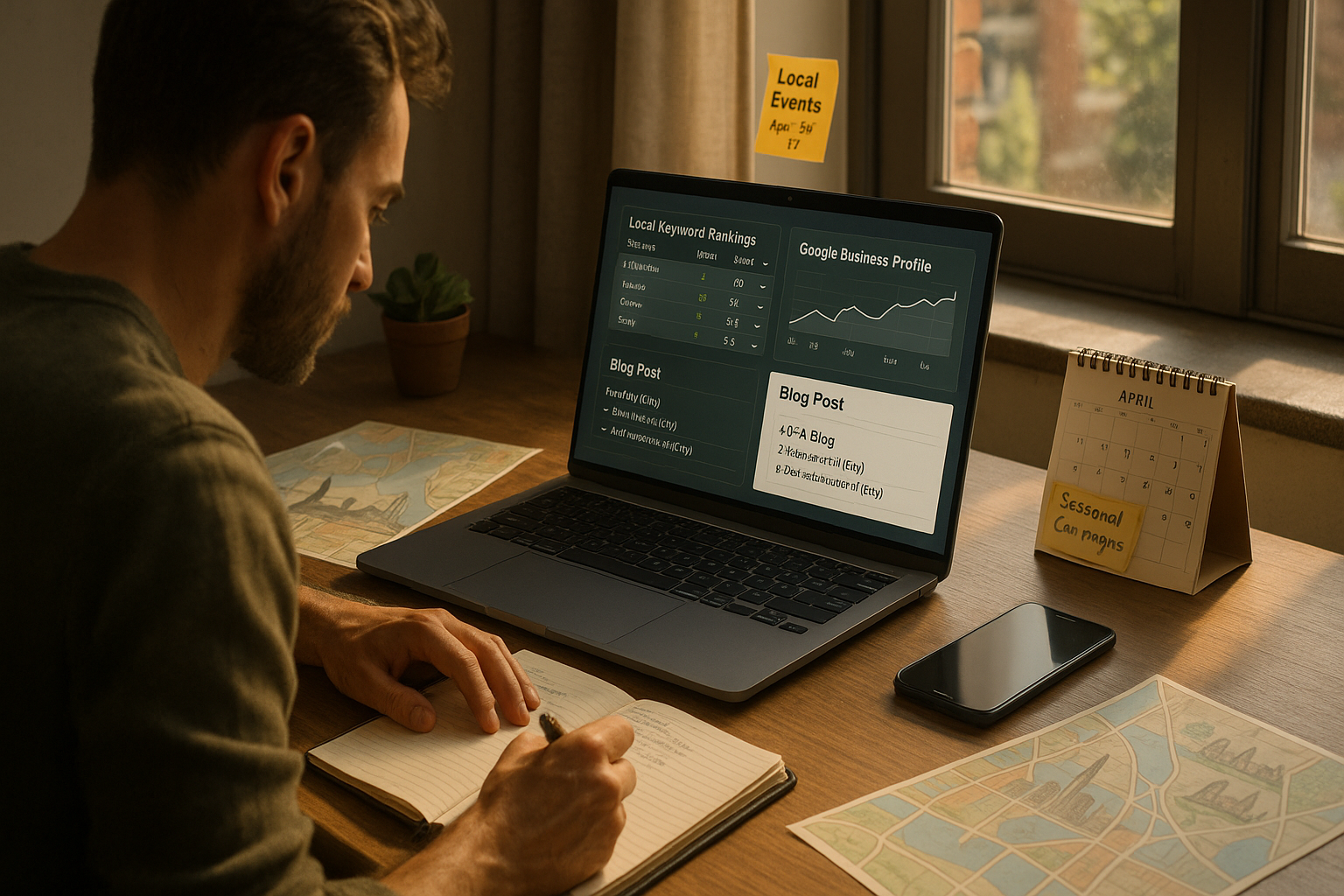How do I set up conversion tracking in Google Ads?
Conversion tracking in Google Ads is the backbone of profitable and transparent digital marketing campaigns. It empowers businesses to measure which of their ad clicks lead to meaningful outcomes such as purchases, sign-ups, and phone calls. Without conversion tracking, campaigns operate in the dark: marketers might spend thousands without understanding the impact, missing the vital data needed to continuously improve results. For service providers like GetPhound, harnessing conversion tracking can directly link SEO and PPC work to tangible growth, proving ROI to clients with confidence.
What Is Conversion Tracking in Google Ads?
Conversion tracking is a Google Ads feature that monitors the actions users take after interacting with ads. A conversion might be a sale, form submission, phone call, app download, or another valuable event on a website. Every business defines conversions differently—what counts as success for an online retailer (e.g., purchase) may differ from a B2B consultant (e.g., contact form fill).
Conversion tracking unlocks several benefits:
- ROI Measurement: Directly map ad spend to real outcomes, not just clicks or impressions.
- Optimization Power: Automated bidding can maximize conversions or value.
- Audience Insights: Understand where and how users convert, improving future targeting.
Common conversion types include:
- Website actions (purchases, form submissions)
- Phone calls from ads or site
- App installs or in-app activity
- Offline conversions (e.g., in-store sales updated through imports)
These insights allow for data-driven business decisions, ensuring that marketing dollars go further and strategies continuously improve.
Why Is Conversion Tracking Crucial for Your Campaigns?
At its core, conversion tracking is about clarity and confidence. For a business aiming to prove the value of marketing spend, knowing which keywords, ads, and landing pages turn visitors into customers is invaluable. Consider these critical advantages:
- Pinpointing Profitable Keywords: Track which search queries actually drive sales or leads.
- Budget Efficiency: Stop wasting spend on non-performing campaigns.
- Better Reporting: Move past “vanity metrics” (like impressions or clicks) and focus on what drives business growth.
- Automated Bidding: Google’s AI excels when fed accurate conversion data—Smart Bidding uses real outcomes to spend budgets more efficiently.
- Incremental Growth: Identify untapped audiences and convert more customers by optimizing towards high-performing segments.
Ultimately, conversion tracking separates guesswork from growth: it puts the facts behind every campaign decision.
Pre-Setup: Defining Your Conversion Goals
Before logging into Google Ads, it’s critical to define what counts as a conversion. Not all actions are created equal. Only meaningful events—purchases, qualified leads, bookings—should be tracked as primary conversions. Lesser goals (such as newsletter signup, scroll depth) can be set up as secondary conversions to inform supporting optimization but should not be the main KPIs.
Key questions for defining conversion goals:
- What user actions directly impact business growth?
- Which pages signal that a user has converted (e.g., “Thank You” page)?
- Should all conversions be valued equally (e.g., leads vs. sales)?
Segment conversions into two categories:
- Macro-conversions: Final business goals (purchases, appointments).
- Micro-conversions: Steps along the funnel (newsletter signups, view important pages).
Document these goals clearly. This foundation ensures your tracking measures what matters most and prevents noise or data distortions down the line.
Creating a Conversion Action in Google Ads
The heart of tracking begins here: conversion actions are defined in your Google Ads dashboard. Each action tells Google what to track, how to value it, and how frequently count it:
Steps to create a conversion action:
- Log in to Google Ads.
- Click the “Tools & Settings” (wrench icon) at the top right.
- Under “Measurement,” select “Conversions.”
- Click the blue “+ New conversion action.”
- Select your conversion source (Website, App, Phone Calls, Import).
- For most, choose Website and proceed to enter the site’s domain for a quick scan.
- Give the conversion a recognizable name (e.g., “Lead Form Submission”).
- Choose category (e.g., Submit Lead Form, Purchase, Book Appointment).
- Set up:
- Value (fixed, dynamic, or leave blank)
- Count (All or One: “Every” for ecommerce, “One” for lead gen)
- Attribution model (e.g., data-driven, last click)
- Save and continue.
Each configuration choice has an impact on how your data will appear and how Google’s automation will learn. Clarity in naming and categorization is vital, especially when tracking multiple goals.
Installing the Google Ads Conversion Tag
After creating a conversion action, Google provides a unique snippet of code: the conversion tag. This snippet must be placed on your website’s conversion confirmation page(s). Correct installation ensures successful data capture.
Manual Tag Installation:
- Copy the code provided by Google.
- Paste this into the <head> section of the page where conversions occur (usually a “Thank You” or order confirmation page).
- For dynamic transaction values (e.g., ecommerce), ensure the value variable is passed to the tag.
- Publish and save changes.
Using a CMS (such as WordPress):
- Use your theme editor or popular plugins (e.g., Insert Headers and Footers) to insert the tag.
A misstep here can break reporting or cause duplicate counting. Always test the tag using Google’s “Tag Assistant” Chrome extension or Google’s own Tag Verification tools after publishing.
Leveraging Google Tag Manager for Easy Tracking
Google Tag Manager (GTM) simplifies conversion tracking—especially for those managing multiple tags or not comfortable editing website code directly.
Advantages:
- Central management of all tags (Google Ads, Analytics, Facebook, etc.)
- Less risk when updating tracking (no direct code edits)
- Flexibility in setting advanced triggers (e.g., fire tags only on specific pages or user actions)
Setting up with GTM:
- In Google Ads, choose “Use Google Tag Manager” when presented the option after creating a conversion action.
- Note the Conversion ID and Conversion Label provided by Google Ads.
- In GTM, go to Tags → New → Tag Configuration → Google Ads Conversion Tracking.
- Paste the Conversion ID and Label.
- Set up the Trigger: typically, this fires on a page view of your confirmation/thank-you URL.
- Save and publish changes.
- Always test with Preview Mode and the Tag Assistant to ensure correct firing.
Migrating to GTM also enables more advanced tracking (like button clicks or dynamic values) without repeatedly requesting developer resources.
Testing and Troubleshooting Your Conversion Tracking
Tracking isn’t “set and forget.” Frequent errors include code placed in the wrong location, tags firing on non-conversion pages, or double counting conversions.
Testing Routine:
- Complete a conversion on your site as if you were a user.
- Check conversion status in Google Ads (conversion status typically appears within a few hours).
- Use the Google Tag Assistant or Browser Developer Tools to confirm the tag fires on the right page.
- For GTM users, leverage Preview Mode to simulate and debug firing conditions.
If conversions aren’t recording:
- Confirm the correct tag ID and label are used.
- Recheck trigger conditions.
- Ensure that no ad-blockers or browser settings are interfering.
- For dynamic values (e.g., ecommerce), check that the correct variable or data layer value is passed to the tag.
Thorough testing is crucial for reliable data and ongoing optimization.
Understanding Attribution Models in Google Ads
Attribution models determine how Google credits conversions to different campaigns, keywords, or touchpoints.
Main models include:
- Last Click: Credits the last ad click.
- First Click: Credits the first interaction.
- Linear: Equal credit to all clicks.
- Time Decay: More credit the closer the click was to conversion.
- Position-Based: 40% to first and last, 20% split among others.
- Data-Driven: Uses Google’s insights to assign credit based on observed behaviors.
Choosing an attribution model affects reported performance and bidding decisions. For most advertisers, Data-Driven Attribution (if available) offers the most actionable insights.
Switching models is possible—but always note that historical data may look different under a new model.
Using Offline Conversion Tracking
Not all conversions happen online. Businesses with offline touchpoints (e.g., store visits, phone closes, in-person sales) can still credit Google Ads for conversions.
How offline tracking works:
- Customers click your ad, submit info, and later purchase offline.
- Upload offline conversion events to Google Ads with identifiers (e.g., GCLID—Google Click Identifier).
- Google matches these events to the original ad interaction.
- Gain a fuller picture of ad impact—including leads and sales that happen in-person or by phone.
This is vital for companies in sectors like real estate, high-value consulting, or automotive sales. Accurate offline tracking requires careful sales process documentation and reliable data export/import routines.
Common Mistakes and Pro Tips for Google Ads Conversion Tracking
Frequent pitfalls include:
- Tracking low-value actions: Avoid marking trivial actions (like page views) as primary conversions.
- Double counting conversions: Watch out for importing the same event from different sources (e.g., GA4 + manual tag).
- Incorrect trigger setup: Tags firing too early, too late, or on the wrong URL.
- Failure to test: Launching campaigns with unverified tracking.
- No clear naming conventions: Making it hard to report or optimize against results.
Pro tips:
- Document every conversion action and reason for tracking it.
- Regularly review conversion data for anomalies (sudden drops or spikes).
- Pair conversion tracking with detailed audience segments for deeper insights.
- Periodically revisit attribution models and conversion windows as customer journeys evolve.
Setting up conversion tracking in Google Ads is essential for any business aiming to maximize digital marketing ROI. The process—defining meaningful goals, creating accurate conversion actions, installing and verifying tags, and leveraging advanced tools like Google Tag Manager—transforms Google Ads from a “black box” into a measurable, optimized engine for real growth.
For agencies and clients alike, conversion tracking is more than a technical step. It is the foundation of transparent reporting, confident decision-making, and sustained performance improvement. By following these comprehensive best practices, businesses can ensure every digital dollar works harder—and every result is truly measurable.
For businesses ready to take the next step, services like GetPhound can help implement and optimize conversion tracking to ensure every Google Ads campaign is built for measurable impact and lasting results.